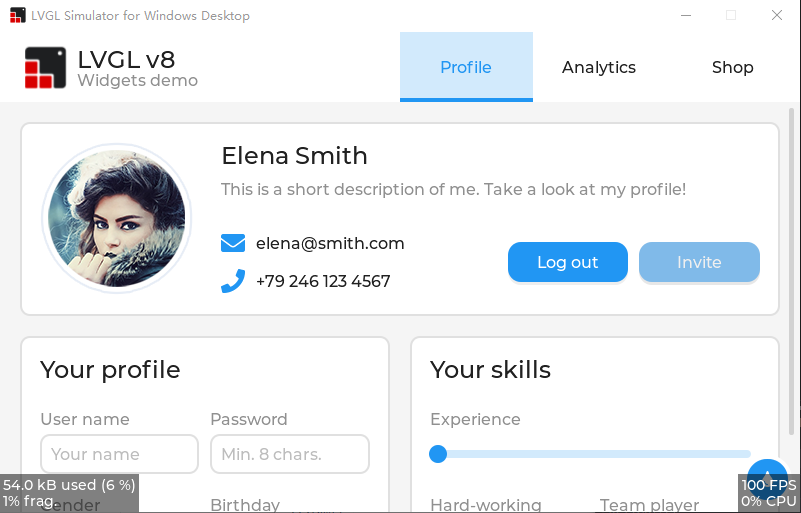* add platformIO build action Change-Id: I945ec3be82dbc862525bf81540e1c6ef267be476 * add simulator build actions including x64 and x86 build targets * remove metaproj used for debugging the actions Change-Id: Ifec6796326c1f41bd0209a152efa7bb0502a9af7 --------- Co-authored-by: Matthew Colvin <Matthew.Colvin@garmin.com> |
||
|---|---|---|
| .. | ||
| Documents | ||
| LVGL.Simulator | ||
| LvglMaintainerTools | ||
| LvglPlatform | ||
| .editorconfig | ||
| .gitignore | ||
| .gitmodules | ||
| BuildAllTargets.cmd | ||
| BuildAllTargets.proj | ||
| Directory.Build.props | ||
| LICENSE | ||
| LVGL.Simulator.sln | ||
| README.md | ||
| Screenshot.png | ||
Visual Studio simulator project for LVGL embedded GUI Library
In order to better maintain LVGL for Windows Visual Studio port, I have planned to do a big refactoring for this repository. I think it may be the biggest refactoring since I become the maintainer of this repository. For more information, please read https://github.com/lvgl/lv_port_win_visual_studio/issues/53.
Introduction
This is a pre-configured Visual Studio project to try LVGL on a Windows PC. The project only depend on Win32 API, C Runtime and C++ STL, so you can compile it without any extra dependencies.
The project is currently maintained using Visual Studio 2019. It may well work without modification in Visual Studio 2017 but it is not actively supported with that version, so please install and test with Visual Studio 2019 before reporting any bugs.
Some one will notice that this repository had been renamed from
lv_sim_visual_studio_sdl to lv_sim_visual_studio. You can read
here and know why.
This project is not for Visual Studio Code, it is for Visual Studio 2019.
Instructions for cloning, building and running the application are found below.
Known Issues
- The LV_MEM_SIZE macro in lv_conf.h should be 128KiB or larger because you may
meet the out of memory issue when you are using the 64-bit simulator.
- Note: In this project, the size is set to 1024KiB.
- Users need to check the target selected in Visual Studio, because the simulator project support ARM64 and Visual Studio will choose ARM64 in the first time because of the alphabetical order.
Supported Features
This repo is designed for keeping the simulator behavior. If you wonder to adapt your LVGL application to Windows, please visit lvgl/lv_port_windows.
- Only depends on Win32 API, C Runtime and C++ STL.
- Native support for x86, x64 and ARM64 Windows.
- Support compiling with VC-LTL toolchain to make the binary size as smaller as using MinGW.
- Support Per-monitor DPI Aware.
- Support Windows keyboard and mouse wheel event in the HAL level.
- FreeType integration.
How to Clone
This repository contains other, necessary LVGL software repositories as git submodules. Those submodules are not pulled in with the normal git clone command and they will be needed. There are a couple of techniques to pull in the submodules.
Everything at Once
This command will clone the lv_sim_visual_studio repository and all submodules in a single step.
git clone --recurse-submodules https://github.com/lvgl/lv_sim_visual_studio.git
Main Repository First, Submodules Second
If you've already cloned the main repository you can pull in the submodules with a second command. Both commands are shown below.
git clone https://github.com/lvgl/lv_sim_visual_studio.git
cd lv_port_win_visual_studio
git submodule update --init --recursive
Keeping Your Clone Up-To-Date
If you have cloned this repository and would like to pull in the latest
changes, you will have to do this in two steps. The first step will pull in
updates to the main repo, including updated references to the submodules. The
second step will update the code in the submodules to match those references.
The two commands needed to accomplish this are shown below, run these commands
from inside the main repository's directory (top level lv_sim_visual_studio
directory works fine).
git pull
git submodule update --init --recursive
If you have chosen to fork this repository then updating the fork from upstream will require a different, more involved procedure.
How To Build & Run
Open the LVGL.Simulator.sln solution file in Visual Studio. Set the
LVGL.Simulator project as the startup project. Click on the Local Windows Debugger button in the top toolbar. The included project will be built and
run, launching from a cmd window.
Trying Things Out
There are a list of possible test applications in the
LVGL.Simulator.cpp file. Each test or demo
is launched via a single function call. By default the lv_demo_widgets
function is the one that runs, but you can comment that one out and choose any
of the others to compile and run.
Use these examples to start building your own application test code inside the simulator.
A Note About Versions
This repository has its submodule references updated shortly afk with minor version updates. When submodule updates take place a matching version tag is added tter the release of new, major releases of LittlevGL's core lvgl project. Occasionally it is updated to woro this repository.
If you need to pull in bug fixes in more recent changes to the submodules you will have to update the references on your own. If source files are added or removed in the submodules then the visual studio project will likely need adjusting. See the commit log for examples of submodule updates and associated visual studio file changes to guide you.